How to Schedule a Practice
First, you need to determine what time slots are available. Once you login to the TAYBS site, click SCHEDULE in the top navigation, and then click in the Calendar area and select the date you would like to see.

Spaulding Field # Layouts
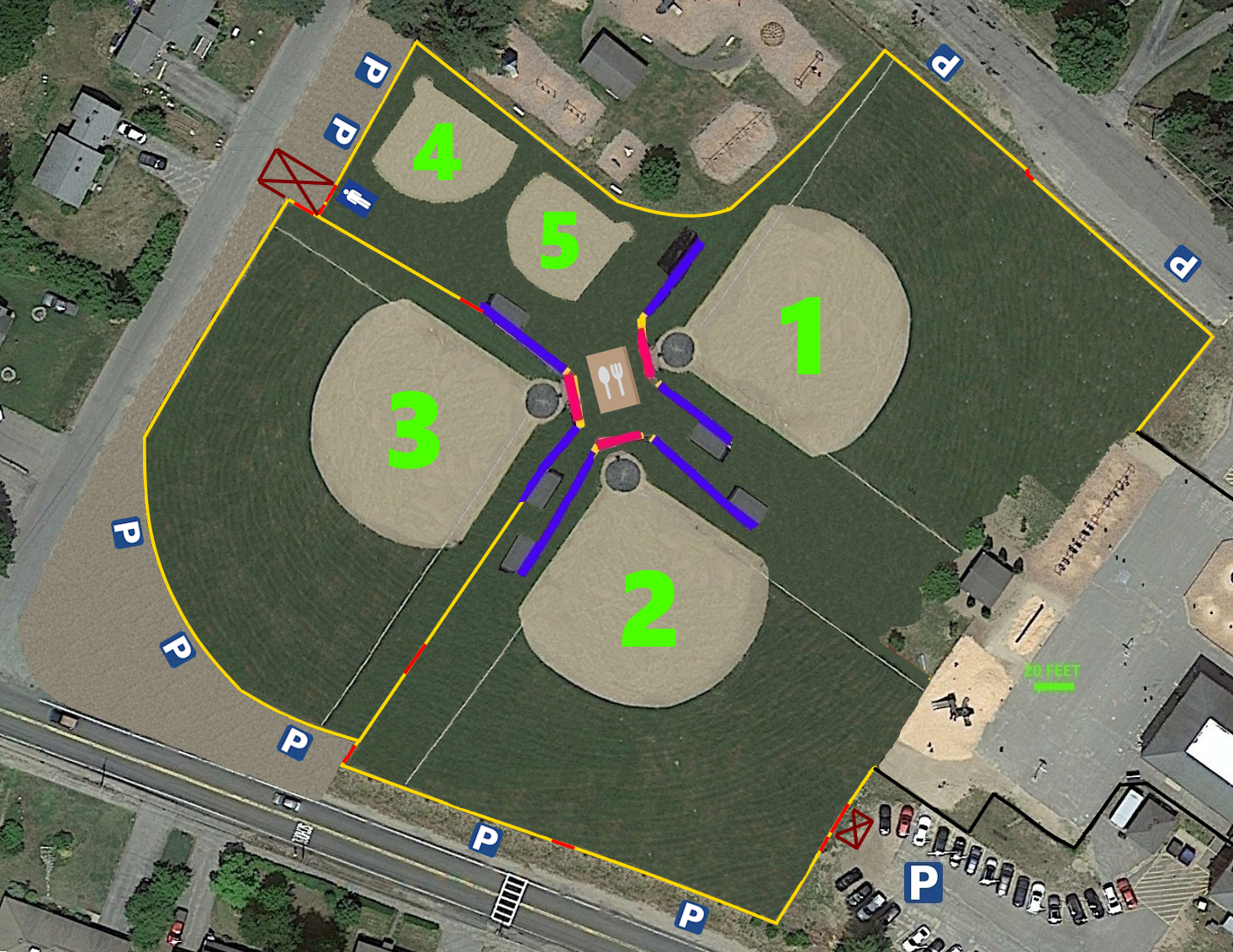
The schedule by default is setup by CLUB (Team), you should click the FACILITY (Field) button, and that will show you the schedule for that day at each one of our fields.
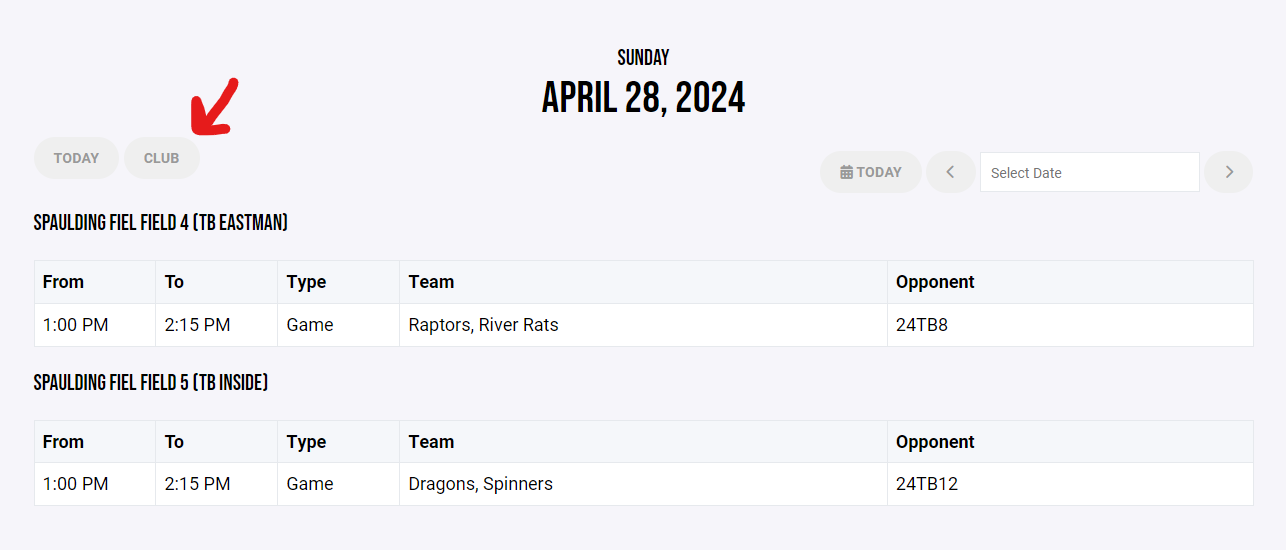
To actually schedule the practice, click on the DASHBOARD link in the very top navigation. If you do not see the dashboard link, please email Keith.
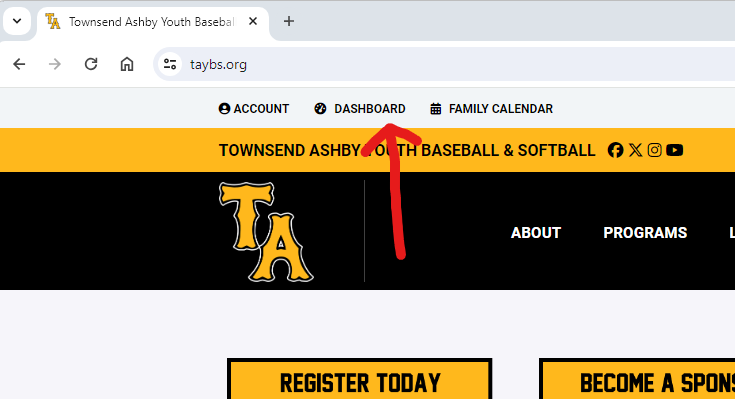
On the next screen, you should default into SCHEDULER, but if not click SCHEDULER on the left.
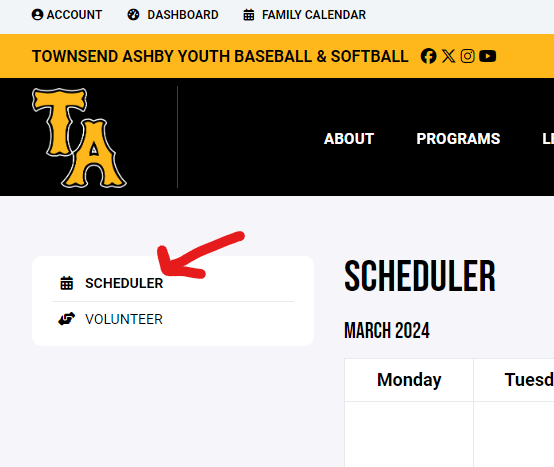
Find the date you are looking to schedule a practice on.
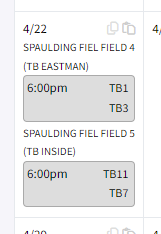
In the top area, next to where it says UPLOAD, there is a PLUS icon to the right of it. Hit the plus icon to add a new event.
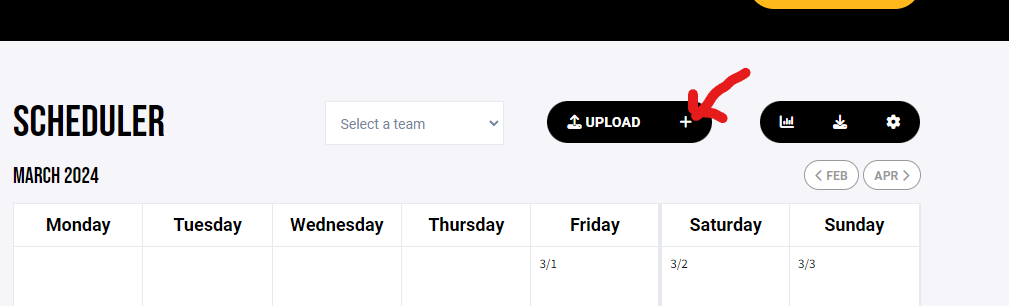
In the popup window, enter the values for the date/time of your event, and then select the field from the location dropdown. Do not select any other location other than Craven Field or Spaulding Field, and then click SAVE
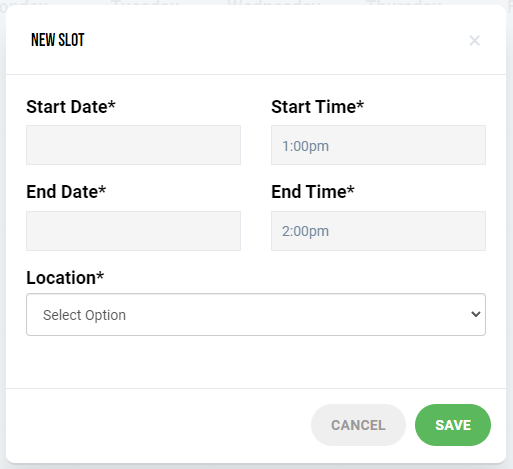
One you complete creating the "slot" you now need to use that slot for your event. In the top to the left of the upload button, click the dropdown and select your team.
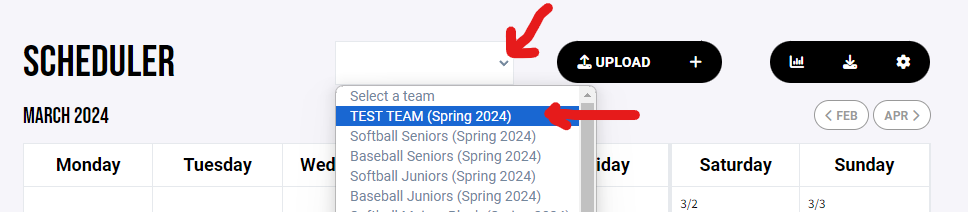
Find the slot that you created earlier, and click the PLUS icon to the right of the slot. This will automatically assign it to your team and automatically notify parents in the Crossbar App.
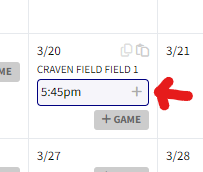
You should now see the slot is taken by your team on the main scheduler page.
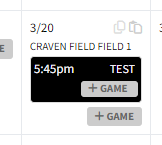
If you go back to you teams home page, you will now see the event listed in your calendar.
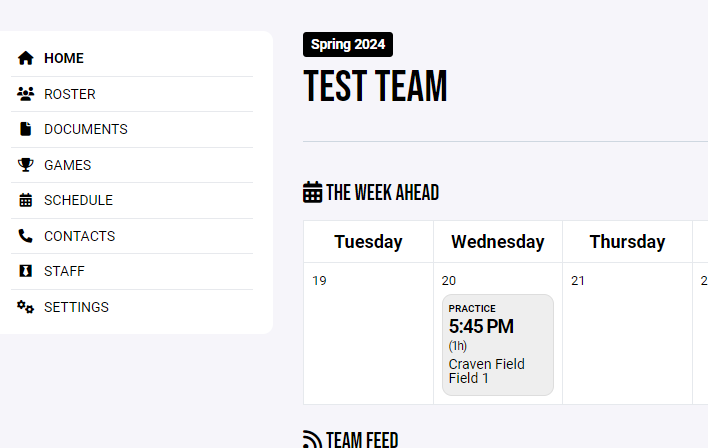
Oops!
You have unsaved elements
Please save or cancel the pending changes to the elements within your page and then try saving again.

